Some time ago, I tried looking for a pager, and found... nothing?
How are we content with less?
bat comes up a lot, but it still uses less under the hood as far as I know.
It gives you syntax highlighting, which is nice, but that's the last nice thing about bat that I encountered.
That syntax highlighting? Automatically uses a custom theme, instead of trying to use your terminal theme. Blammoes a big ass header for the filepath that you opened, and takes up like 4 columns for the line numbers.
"You can change that though" is not really a point: if a program has defaults like these, it's clear it's not doing what I want from a pager.
I want more functional bells and whistles, rather than visual ones.
And today, I finally came across a pager that satisfies me.
ov
ov is my new favorite puppy.
It introduces a few cool concepts that make it sometimes better than your editor! (For viewing files)
headers
Headers are basically "sticky lines", that are fixed at the top and shown always, as you scroll through.
Very useful for programs with columnar output that display the column names at the top, for example!
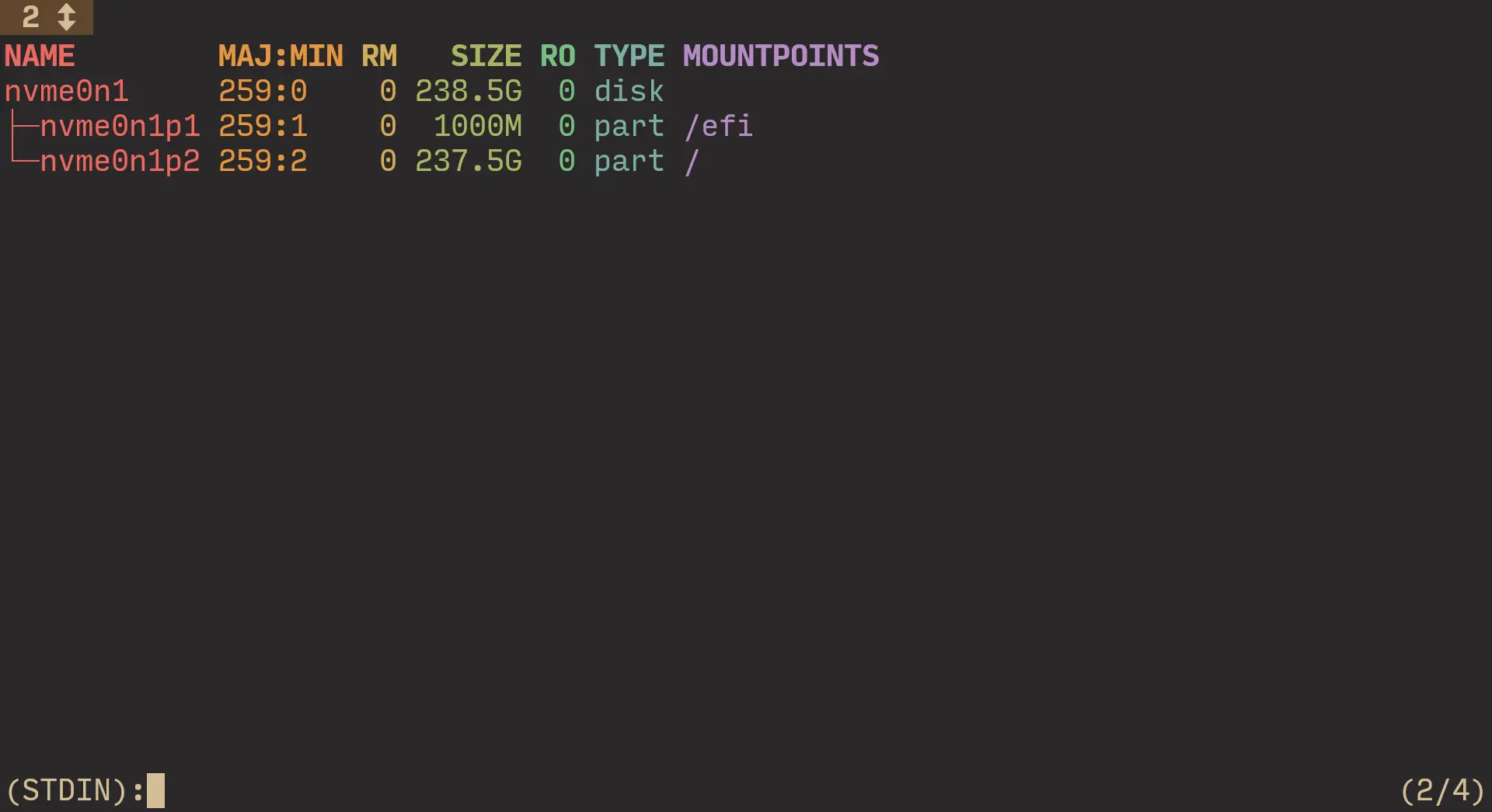
Well, if you have enough output from lsblk to fill more than a screen, I think you're cooked 💀. But you get the idea: -H n to set n first lines to always display at the top.
columns
In the above screenshot, each column in the output of lsblk is colored thanks to the --column-rainbow flag.
ov has the concept of columns quite engrained into its functionality.
You can decide how to split into columns based on width or a delimiter character (/ regex).
Even nicer than that, you can align input into columns even if it is not aligned in the source.
Say I have this file:
apple orange potato
hi hello why
I hate kitty
As you can see, it has three columns, but they aren't aligned. Let's use the --align flag to fix that!
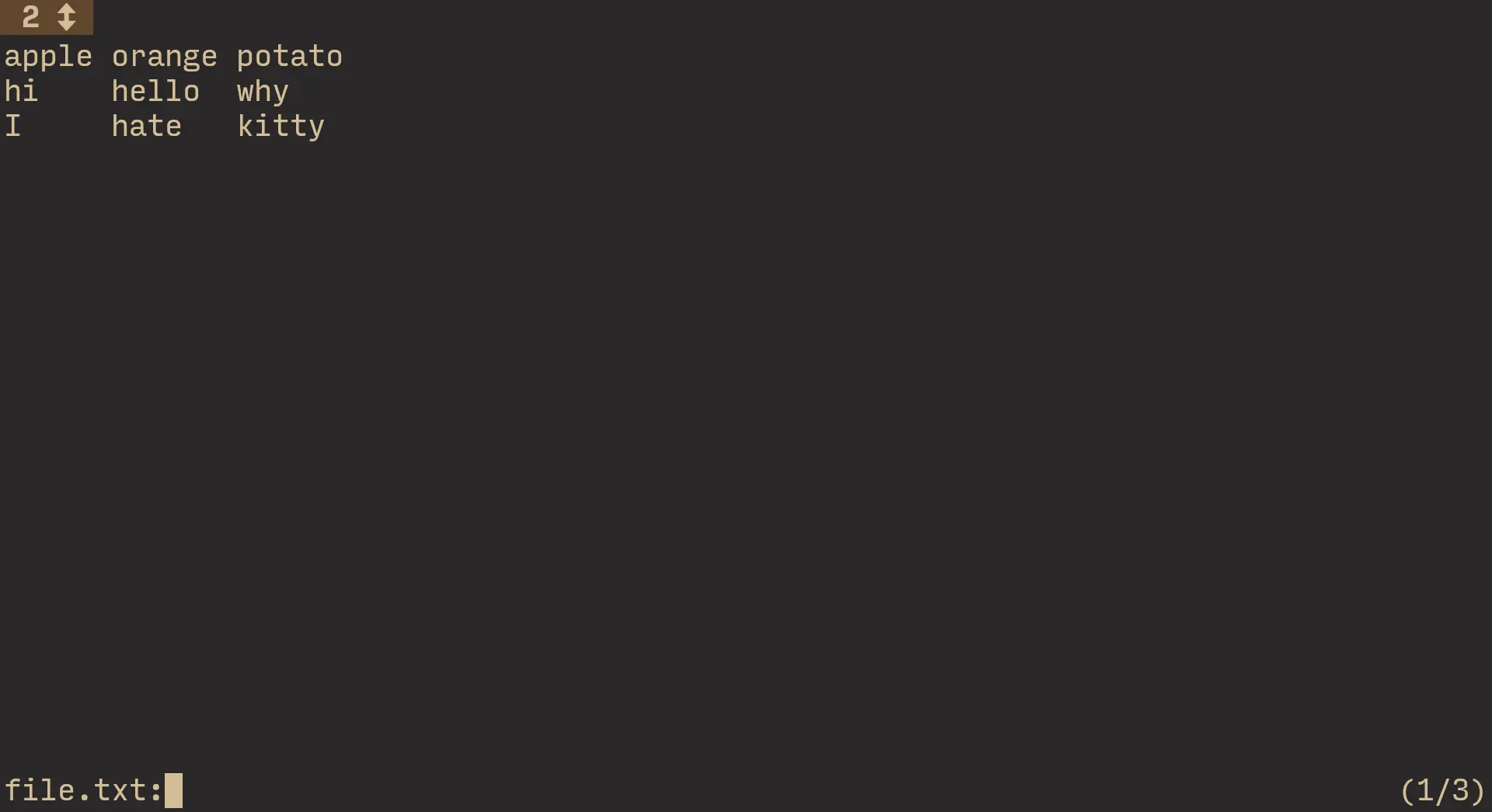
However, here's an interesting behavior:
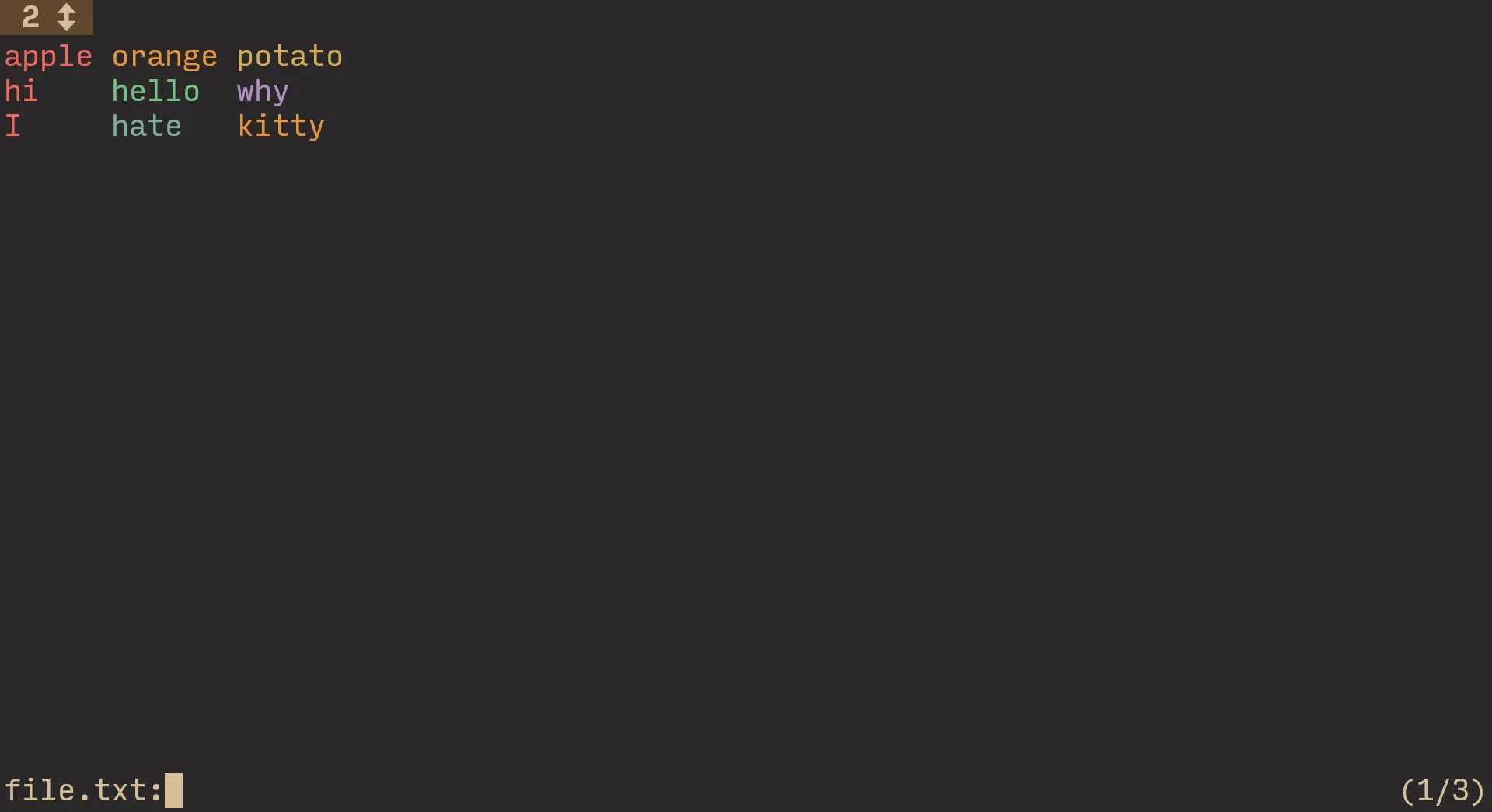
It seems that if your delimiter (a space) is the same as the aligning character (a space), --column-rainbow doesn't work how you'd expect. Oh well.
sections
Sections are what excites me most about ov.
Basically, you can specify a regex that defines where to split the input / file at; you can then press ^ / Space to navigate to the previous / next section.
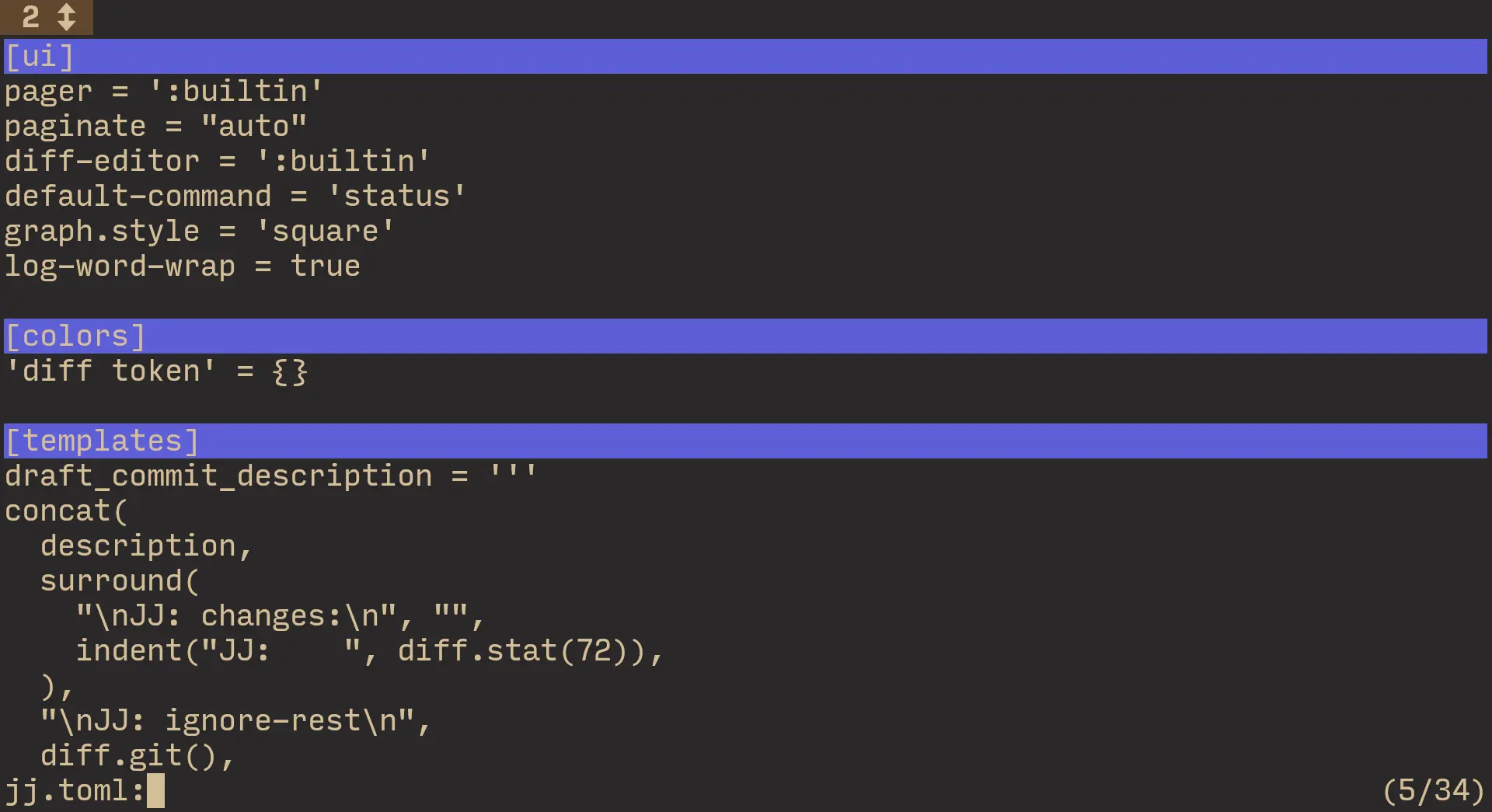
So using sections, you have a nice semantic way to jump between important parts of a file!
An example of where that is going to be most useful to you, is for diffs.
You simply define something like ^diff and blammo, you can jump across the diffs of multiple files in a very easy way.
About that "very easy way" though.
Yes, it's genuinely ^ and Space by default.
Unfortunately, ov has a habit of having ass / unexpected default mappings.
For example, j and k don't work. Yes really!
And that default section header color is quite not readable; I don't see what white you need to use for it to be readable.
However, a good habit that ov has, is that you can configure everything!
You can configure the colors that it uses (for example, the --column-rainbow colors are those that I set myself), and the hotkeys. So, I'll definitely spend some time reworking like, all of them, lol.
However, if you like less mappings (or just can't bother), you can copy a config they suggest in the readme, that mimics less mappings closer.
filtering
As you would expect, you can search with / and ?. But that's a given and not very interesting.
What I find to be more interesting, is filtering.
Using the --filter flag, you can make ov display only the lines that match a pattern;
with --non-match-filter — display only the lines that don't match a pattern.
Essentially, you get rg for free!
Why not use rg directly you may ask? Because you can also filter interactively.
Although the default mappings are strange as hell, there is a default mapping for basically every flag!
Setting column mode, column mode by width, rainbow, delimiter, filtering and opposite filtering, searching (can be done with a flag btw), headers, sections, section headers, ...
Basically, in ov, if you can do something with a flag, you can generally also do it with a mapping. And vice versa. Very nice design!
output on exit
With something like less, you view some output in a pager, and then never see it again ✨
To look at the output again, you need to re-execute the command that you piped into less.
ov -X will do something really neat: show the output in the pager, but also print it to stdout.
So once you close ov, the output you were paging will get printed, letting you look at it while continuing to execute other commands.
You don't need to always -X though: use the IsWriteOriginal config option to set it to true, if you want.
And you guessed it! You can also do this with a hotkey (shift+q)! Yes, really!
don't even page
Similar to less, you can use the -F flag to not even open ov if the entire output fits on the screen.
QuitSmall is the config option to set if it's the behavior you always want.
tailing
You can use the -f flag to follow a file, similar to tail -f.
When it gets interesting, is that you can follow multiple files at once using the -A flag.
Rather than creating panes for each file (which I'd find annoying), it continuously switches to the file that got updated the most recently.
So for example, you decide to ov -A 3 log files; new line appears in log 3 -> you get switched to look at it immediately.
Then, log 1 gets a new line -> you get switched to log 1 now.
Honestly a very neat solution that I like quite a lot.
But if you don't, just keep using the -f flag and use [ / ] to switch between the multiple files.
The behavior of -A is so exciting to me: I finally have a good way to track log files :D
I just specify a bunch of log files, and then can look at them all in realtime.
Better yet, ov supports suspending, so this works well in my suspend-based workflow.
word coloring
Especially in logs, it is common that coloring some words like ERROR and such is very helpful.
Use the -M option to specify a , delimited list of regex expressions that define what to color differently.
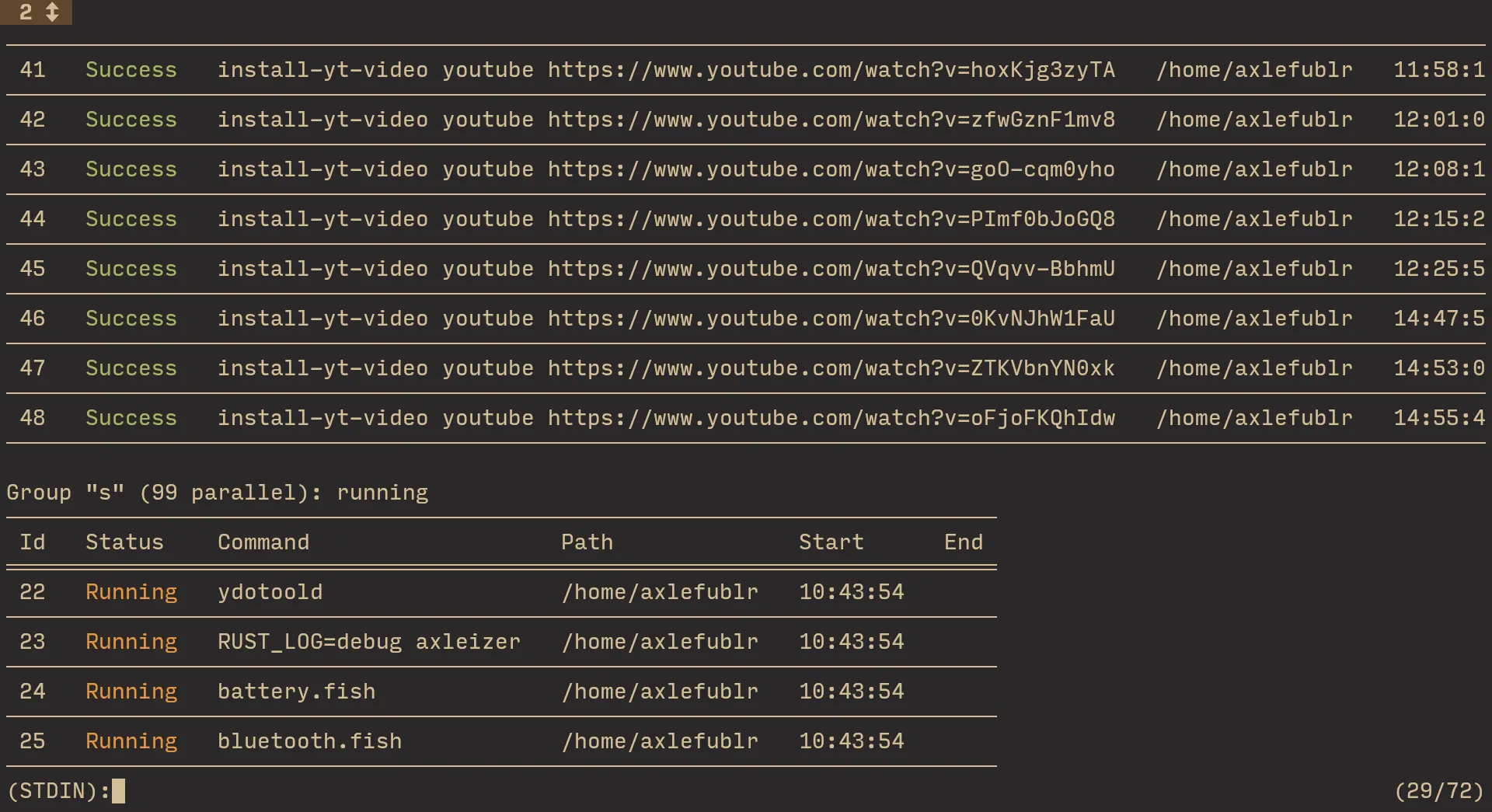
You also can use the -e option to execute the command from ov.
This way, you retain the colors that your command produces, and maybe add some more with -M.
Alternatively, you can use unbuffer to trick the program into thinking it's writing to a terminal, to retain its colors.
"Oh I sure do wonder where to install this useful-sounding program" — no clue, sorry. It's somewhere.
check it out!
My goal isn't to teach you the entirety of ov, but to sell you on it.
Go check out the project's readme to learn about it more deeply!
I love how it's written: generally I get super overwhelmed when discovering a program of a certain bigness, but ov's readme is structured in a pretty nice way where I was able to learn it effectively!
P.S.
ov has an interesting bug I experienced: sometimes, for some of my configured hotkeys (it's random, and doesn't apply to all of them at once), they stop getting recognized and get defaulted back to ov's defaults.
So, for example, I set j to go a line down; it sometimes happens that pressing j will go back to its default function, despite me disabling that in my configuration.
So if you're experiencing the same bug as me, build my fork of ov from source.
All I do in it, is remove all default mappings, so that your configured mappings are guaranteed to work.